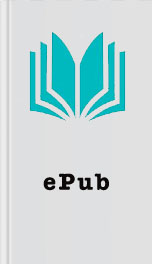Read Switching From Windows to Mac for Free Online
Authors: Scott La Counte
a smaller window.
To remove notes, find the one you’d like to delete and highlight it. Press the Delete key and confirm it. You can also right-click a note and select Delete.
Notes can be shared through different outlets like LinkedIn, Facebook, Mail, and Messages. If you’d like to share a note, click on the Share button in the top right corner and select how you’d like to send it.
iTunes
You probably know what iTunes is; you might even use it. On a Mac it’s really not that different from a Windows computer; the main difference is that on a Windows computer music is played through the Windows Media Player by default and on a Mac, it’s played on iTunes.
Keep in mind that you should use the same iTunes account on your Mac that you use on other devices because the media you buy on iTunes will show up on all of your devices. The exception is rentals—rentals are only available on the device you buy it from. So if you rent something on your Mac, don’t expect to be able to watch it on your Apple TV or iPad; this is a studio licensing issue, not an Apple one. You do, however, have the option of using AirPlay for rentals to send it to your Apple TV.
Adding Music to your Library
This section is for adding music you already own and have on the computer. If you don’t have any music, you should probably skip ahead to the iTunes Store section first.
At the top menu bar, click File > Add to Library.
When the window comes up, use the left bars to search for the specific song or songs that you’d like to add.
If you already have a giant music collection that you may have carried over from an old computer, you can import entire folders all at once.
When you’ve decided what to add, click on it once to highlight it, and select the blue Open button.
It may take some time depending on how many songs you are importing, but iTunes will show you the progress.
Once complete, click on the My Music tab again to verify that your music has been added to the iTunes collection.
Playlists
The Playlists section is where you can view, edit and delete playlists you may have created. On the left hand side you will notice that Apple has created some for you: 90’s Music, Classical Music, My Top Rated, Recently Added, Recently Played, and Top 25 Most Played. These are pretty self-explanatory, and Apple uses a song’s built-in metadata to determine which songs will fit in those premade playlists.
At the top of the list you will also see one called Genius. Selecting Genius will allow you to use Apple’s specially made music mixer. It takes songs from your music collection and creates great-sounding custom playlists and mixes.
Using Genius
If this is the first time you are using Genius, you will have to first click on the button that says Turn On Genius.
Once you turn it on, there will be three steps that happen automatically. Depending on the size of your library, this may take awhile so grab a snack. Once it’s finished, your computer screen will greet you with a message that says Genius has been successfully turned on.
Match
iTunes Match is great if you have a large music library but don’t have enough storage on your phone. Signing up for Match will allow you to store your entire collection on iCloud, including music that you’ve ripped from CDs and didn’t purchase through iTunes. This way you’ll be able to stream your entire library from any Apple device connected to iCloud without taking up any storage.
The songs are “matched” by Apple’s online music database, so when you are playing the song on your iPhone, for example, it isn’t actually the same file that you uploaded or purchased. Rather, it’s Apple’s version of the song in full 256 Kbps, even if the song you originally uploaded or purchased was of lower audio quality. If the song is not found on Apple’s own servers (your cousin’s Whitesnake cover band
To remove notes, find the one you’d like to delete and highlight it. Press the Delete key and confirm it. You can also right-click a note and select Delete.
Notes can be shared through different outlets like LinkedIn, Facebook, Mail, and Messages. If you’d like to share a note, click on the Share button in the top right corner and select how you’d like to send it.
iTunes
You probably know what iTunes is; you might even use it. On a Mac it’s really not that different from a Windows computer; the main difference is that on a Windows computer music is played through the Windows Media Player by default and on a Mac, it’s played on iTunes.
Keep in mind that you should use the same iTunes account on your Mac that you use on other devices because the media you buy on iTunes will show up on all of your devices. The exception is rentals—rentals are only available on the device you buy it from. So if you rent something on your Mac, don’t expect to be able to watch it on your Apple TV or iPad; this is a studio licensing issue, not an Apple one. You do, however, have the option of using AirPlay for rentals to send it to your Apple TV.
Adding Music to your Library
This section is for adding music you already own and have on the computer. If you don’t have any music, you should probably skip ahead to the iTunes Store section first.
At the top menu bar, click File > Add to Library.
When the window comes up, use the left bars to search for the specific song or songs that you’d like to add.
If you already have a giant music collection that you may have carried over from an old computer, you can import entire folders all at once.
When you’ve decided what to add, click on it once to highlight it, and select the blue Open button.
It may take some time depending on how many songs you are importing, but iTunes will show you the progress.
Once complete, click on the My Music tab again to verify that your music has been added to the iTunes collection.
Playlists
The Playlists section is where you can view, edit and delete playlists you may have created. On the left hand side you will notice that Apple has created some for you: 90’s Music, Classical Music, My Top Rated, Recently Added, Recently Played, and Top 25 Most Played. These are pretty self-explanatory, and Apple uses a song’s built-in metadata to determine which songs will fit in those premade playlists.
At the top of the list you will also see one called Genius. Selecting Genius will allow you to use Apple’s specially made music mixer. It takes songs from your music collection and creates great-sounding custom playlists and mixes.
Using Genius
If this is the first time you are using Genius, you will have to first click on the button that says Turn On Genius.
Once you turn it on, there will be three steps that happen automatically. Depending on the size of your library, this may take awhile so grab a snack. Once it’s finished, your computer screen will greet you with a message that says Genius has been successfully turned on.
Match
iTunes Match is great if you have a large music library but don’t have enough storage on your phone. Signing up for Match will allow you to store your entire collection on iCloud, including music that you’ve ripped from CDs and didn’t purchase through iTunes. This way you’ll be able to stream your entire library from any Apple device connected to iCloud without taking up any storage.
The songs are “matched” by Apple’s online music database, so when you are playing the song on your iPhone, for example, it isn’t actually the same file that you uploaded or purchased. Rather, it’s Apple’s version of the song in full 256 Kbps, even if the song you originally uploaded or purchased was of lower audio quality. If the song is not found on Apple’s own servers (your cousin’s Whitesnake cover band
Similar Books
Croc's Return
Eve Langlais
The Remedy
Suzanne Young
Physical Therapy
Z. A. Maxfield
It Happened One Night
Lisa Dale
The Secret of Pembrooke Park
Julie Klassen
Free Gift With Purchase
Jackie Pilossoph
Wildfire at Dawn
M. L. Buchman
Kindergarten Baby: A Novel
Cricket Rohman
Embers & Ash
T.M. Goeglein
Six White Horses
Janet Dailey