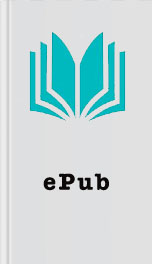Read Help Me! Guide to iPhone 6: Step-by-Step User Guide for the iPhone 6 and iPhone 6 Plus for Free Online
Authors: Charles Hughes
Tags: Encyclopedias
Enabling or disabling this feature requires you to restart the phone.
- Button Shapes - This feature allows all buttons, such as the back button in the upper left-hand corner of each menu screen, to have outlines.
- Increase Contrast - This feature improves the contrast on certain backgrounds in order to make it easier to read certain text.
- Reduce Motion - This feature turns off all screen animations, such as when you close an application to return to the Home screen.
- On/Off Labels - This feature turnsandswitches intoandswitches, respectively.
Figure 1: Settings Screen
Figure 2: General Settings Screen
Figure 3: Accessibility Settings Screen
Go to top
2. Managing Hearing Accessibility Features
Hearing accessibility features allow people with hearing disabilities to use the phone with greater ease. To manage hearing accessibility features:
1. Touch the icon. The Settings screen appears.
2. Touch General . The General Settings screen appears.
3. Touch Accessibility . The Accessibility Settings screen appears.
4. Touch one of the following options to turn hearing accessibility features on or off:
- Hearing Aids - This feature automatically manages the antenna in the phone to avoid interference with standard hearing aids and improve overall performance. However, cellular reception may be reduced when using this feature.
- Subtitles & Captioning - This feature allows subtitles and closed captioning to be enabled for videos, where available.
- LED Flash for Alerts - This feature allows the camera flash to be used to provide notification alerts, such as incoming calls or text messages.
- Mono Audio - This feature turns off stereo audio, leaving only one speaker working.
Go to top
3. Turning Guided Access On or Off
Guided Access is a feature that is made for people with learning disabilities, allowing the user to stay in a single application and control the features that are available. To turn Guided Access on or off:
1. Touch the icon. The Settings screen appears.
2. Touch General . The General Settings screen appears.
3. Touch Accessibility . The Accessibility Settings screen appears.
4. Scroll down and touch Guided Access . The Guided Access Settings screen appears, as shown in Figure 4 .
5. Touch theswitch next to 'Guided Access'. Guided Access is turned on.
6. Touch Set Passcode to set up a passcode that will allow you to exit the application when you are done using it.
Figure 4: Guided Access Settings Screen
Go to top
4. Managing Physical & Motor Accessibility Features
Physical and Motor accessibility features allow people with motor disabilities to use the phone with greater ease. To manage physical & motor accessibility features:
1. Touch the icon. The Settings screen appears.
2. Touch General . The General Settings screen appears.
3. Touch Accessibility . The Accessibility Settings screen appears.
4. Touch one of the following options to turn physical and motor accessibility features on or off:
- Switch Control - This feature allows an adaptive accessory to be used to highlight items on the screen to control the functions of the phone. The Switch Control screen allows various settings, such as timing, switch stabilization, point scanning, audio, and visual settings, to be adjusted.
- Assistive Touch - This feature allows you to create custom gestures in order to access various services on the phone.
- Home-click Speed - This feature allows you to slow down the speed at which you need to press the Home button to access certain features.
- Call Audio Routing - This feature allows you to answer calls directly on your headset or speakerphone by default.
- Accessibility Shortcut - This feature allows you to select an accessibility feature that will be turned on when you press the Home button three times quickly at any time. If you choose more than one feature, a menu will appear allowing you to select the Accessibility feature that you wish to enable.
________
Go to top | Back to Adjusting the Settings |
- Button Shapes - This feature allows all buttons, such as the back button in the upper left-hand corner of each menu screen, to have outlines.
- Increase Contrast - This feature improves the contrast on certain backgrounds in order to make it easier to read certain text.
- Reduce Motion - This feature turns off all screen animations, such as when you close an application to return to the Home screen.
- On/Off Labels - This feature turnsandswitches intoandswitches, respectively.
Figure 1: Settings Screen
Figure 2: General Settings Screen
Figure 3: Accessibility Settings Screen
Go to top
2. Managing Hearing Accessibility Features
Hearing accessibility features allow people with hearing disabilities to use the phone with greater ease. To manage hearing accessibility features:
1. Touch the icon. The Settings screen appears.
2. Touch General . The General Settings screen appears.
3. Touch Accessibility . The Accessibility Settings screen appears.
4. Touch one of the following options to turn hearing accessibility features on or off:
- Hearing Aids - This feature automatically manages the antenna in the phone to avoid interference with standard hearing aids and improve overall performance. However, cellular reception may be reduced when using this feature.
- Subtitles & Captioning - This feature allows subtitles and closed captioning to be enabled for videos, where available.
- LED Flash for Alerts - This feature allows the camera flash to be used to provide notification alerts, such as incoming calls or text messages.
- Mono Audio - This feature turns off stereo audio, leaving only one speaker working.
Go to top
3. Turning Guided Access On or Off
Guided Access is a feature that is made for people with learning disabilities, allowing the user to stay in a single application and control the features that are available. To turn Guided Access on or off:
1. Touch the icon. The Settings screen appears.
2. Touch General . The General Settings screen appears.
3. Touch Accessibility . The Accessibility Settings screen appears.
4. Scroll down and touch Guided Access . The Guided Access Settings screen appears, as shown in Figure 4 .
5. Touch theswitch next to 'Guided Access'. Guided Access is turned on.
6. Touch Set Passcode to set up a passcode that will allow you to exit the application when you are done using it.
Figure 4: Guided Access Settings Screen
Go to top
4. Managing Physical & Motor Accessibility Features
Physical and Motor accessibility features allow people with motor disabilities to use the phone with greater ease. To manage physical & motor accessibility features:
1. Touch the icon. The Settings screen appears.
2. Touch General . The General Settings screen appears.
3. Touch Accessibility . The Accessibility Settings screen appears.
4. Touch one of the following options to turn physical and motor accessibility features on or off:
- Switch Control - This feature allows an adaptive accessory to be used to highlight items on the screen to control the functions of the phone. The Switch Control screen allows various settings, such as timing, switch stabilization, point scanning, audio, and visual settings, to be adjusted.
- Assistive Touch - This feature allows you to create custom gestures in order to access various services on the phone.
- Home-click Speed - This feature allows you to slow down the speed at which you need to press the Home button to access certain features.
- Call Audio Routing - This feature allows you to answer calls directly on your headset or speakerphone by default.
- Accessibility Shortcut - This feature allows you to select an accessibility feature that will be turned on when you press the Home button three times quickly at any time. If you choose more than one feature, a menu will appear allowing you to select the Accessibility feature that you wish to enable.
________
Go to top | Back to Adjusting the Settings |
Similar Books
Croc's Return
Eve Langlais
The Remedy
Suzanne Young
Physical Therapy
Z. A. Maxfield
It Happened One Night
Lisa Dale
The Secret of Pembrooke Park
Julie Klassen
Free Gift With Purchase
Jackie Pilossoph
Wildfire at Dawn
M. L. Buchman
Kindergarten Baby: A Novel
Cricket Rohman
Embers & Ash
T.M. Goeglein
Six White Horses
Janet Dailey